Spring is upon us. The world is waking up again (at least in the northern hemisphere.) It’s time to spring-clean your blog.
This post is specifically geared toward WordPress users, but most of these ideas transcend platforms. We’ll look at cleaning up plugins, links, and optimizing images, and content.
But why clean up your site? If you’ve been blogging for a while, your site gets clunky with unnecessary items, images that are too big, etc. It makes the site load slower, which frustrates your reader. Plus, you probably have some out-of-date posts or some of your older posts don’t fit into your blog anymore.
Plugins
What I love about WordPress is the ability to use plugins to do just about anything in your blog. You can get plugins to stop spam, compress images (more on that later) collect email addresses, GDPR, recipes, and even one that shows you the lyrics from Hello, Dolly.
Do I Even Need It?
Yes, there is a plugin called Hello, Dolly that shows the lyrics on your admin page. Not into Hello, Dolly? Then there are others that show you quotes from The Pirates of the Caribbean, or Eminem lyrics. Are they fun? Sure, especially when you’re only posting one blog post a month. But are they necessary and is it even active?
First, go through all of your plugins and delete any plugin that isn’t active. If you’re keeping it around because you think you might use it, put it on a list, keep the list and ditch the plugin. Don’t bog down your plugins with something you’re not using. Every plugin opens the door to a little risk.
It it Up to Date?
Another important thing to look at for any plugin is when it was last updated. Hello, Dolly is currently 7 months. Eminem lyrics plugin is at 10 days (my name is what?) And the one for the top 100 movie quotes hasn’t been updated for 2 years. Whatever you do, don’t download the movie quotes plugin.
Plugins that haven’t been updated in a while are a huge risk. They are little doors that can be breached by security attacks. The longer it’s been since they were last updated, the riskier they are. Most updates are security updates. Sure, there are functionality updates too, but most are to close any security holes that can be breached.
Second, look at all of your active plugins and check the last update. Also, check to see if the plugin is updated to work with the version of WordPress that you’re currently running. Sometimes, it takes a month or two for plugins to catch up after a major update, but it should be updated within a few months at worst. If not, look for another plugin that has been updated.
Only keep what you use and what’s up to date. Delete all others. While you’re at it, delete any downloaded themes you are not using.
Check Your Links
There are links all over your posts. Whether it’s your links to previous posts, other people’s blogs, Amazon or other affiliates, or even the links that other people leave when they comment on your posts. Any one of them can get broken.
Sometimes the website closes, or the product page changes or the blogger changes the post title and doesn’t use a redirect. Google doesn’t like it when we have a lot of broken links on our pages.
Yes, broken links can affect your SEO, and they can frustrate your readers. Who wants to click on a link that doesn’t load and times out or goes to a 404 error? No one does, and they might not hang around your blog if that keeps happening.
There are a couple of ways to go about finding broken links. One is to use Google Analytics, and here’s a post from Wordstream on fixing broken links. The other option is to find a plugin for checking links. I use one simply called Broken Link Checker.
It tells me when links are broken, it also gives me warnings when the plugin is concerned about links. The only drawback is the way the tool works with Amazon links. It sees these links as broken, even when they’re not. Most of the time, you hit the recheck option, and it shows a green 200, which means it’s good. But if the 503 error code doesn’t change, then just hit the not broken option.
If it’s showing any other reason code than 503 then you should look at the link. Click on the link and see where it takes you or if it takes you anywhere at all. If there is a problem, you’ll need to fix it either by removing the link or finding a new one to take its place. Otherwise, your blog post will show a link with a line through it, indicating the link is no good.
When there’s a broken link in the comments section it’s usually because someone closed their own blog. You can keep the comment and get rid of the link by clicking on the unlink option.
Images
Blogs don’t run without images. Well, I’m sure there might be some out there that don’t have images but most do. And with images comes another risk…bogging down your computer’s load time. And there are two options that you can choose from.
Compress
This is the first thing you should do with all of your images – compress them. Do that at the time you load the images and you’ll be able to stay on top of it.
You can find plenty of plugins to compress your images. The most important thing to keep in mind is to not only look for a highly rated plugin that numerous people have downloaded but also one that’s been recently updated.
If you don’t pay for a pro version, some have limits on how many images you can compress a month, so it might take you several months to compress if you already have a lot of uncompressed images loaded.
Remove
The next thing to do is remove any unused images and media files. There are plugins for this as well but I was not comfortable when the media cleaner plugin I downloaded showed that I had over 700 images and media files that weren’t being used.
Since I had less than 1000 loaded, that meant that the plugin was showing that most of my images were not attached or not being used. Something was definitely wrong with that number, so I deleted the plugin and manually viewed this myself. I found less than 200 unattached images that needed to be deleted. Sure, it took time, but I’m so glad I did this one on my own.
To search for yourself, go to your media library and then sort the Uploaded To column. All of the unattached items will come up first. You can go through each one and determine if you need to keep it or delete it. In my case, I found a lot of images that I uploaded and never used and also old logos that I was no longer using.

You can also see above that I can compress this image 12 sizes. Instead, I deleted it.
Update Content
Sometimes you come across one of your old posts and realize it’s outdated. Or it’s an older post that doesn’t have any images or links that you think are appropriate. It’s time to update or delete when you come across these types of posts.
You can also look at your posts for SEO ranking and appropriate keywords. Check out How to Update Old Blog Posts for SEO for more information on this.
Go back to the beginning of your blog and work backward. Look at the posts. Is the content still relevant? Up to date? Have needed or clear images? Still appropriate for the current version of your blog? Poorly written or with not enough information?
Then either delete the post or unpublish it. If it’s a quick update, maybe you just need to swap out images or create a Pin for a post that never had one, then quickly add the new material and hit update.
If there’s more that needs to be updated and especially if the information you have is no longer accurate, then unpublish it. You can then take your time updating the post. Doing the necessary research to ensure that you add accurate, updated information.
Once you’re done updating a post, you can schedule it to repost right away or put it into rotation among your current content. The updated post can plug a hole in your editorial calendar. My rule of thumb is that if my changes are minimal, then I update the current post. Otherwise, I republish with a new date.
If you realize that some of your posts don’t really have enough information in them to repost you might find a way to creatively combine the information into one new post, or use it to publish in a newsletter instead of a blog post.
Either way, your content is updated and ready to be shared again.
Let me know how your spring cleaning is going.



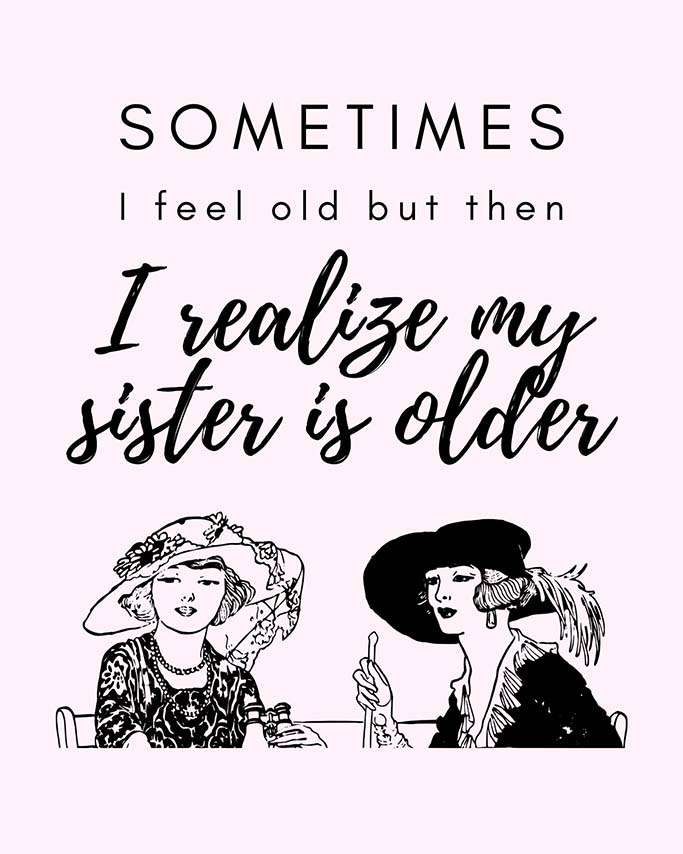
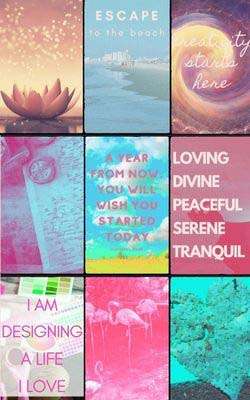
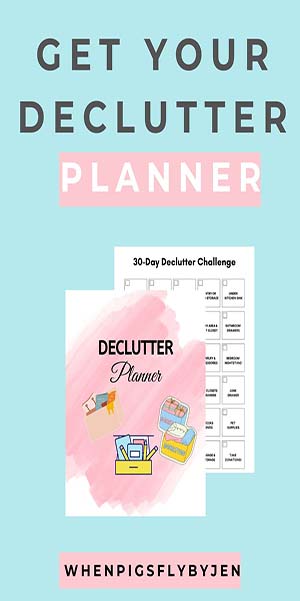
Thanks for the reminder to spring clean my blog Jennifer! ? I try to have a blitz every season – deleting or updating posts and photos. Great tips though.
OMGosh, another thing to spring clean!